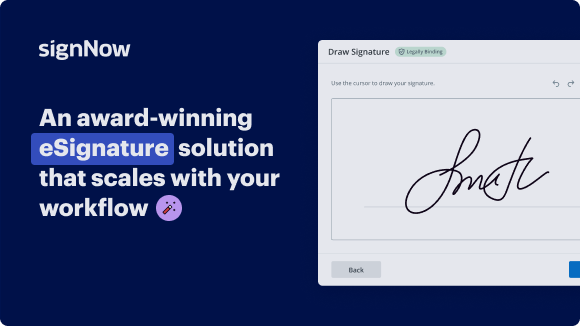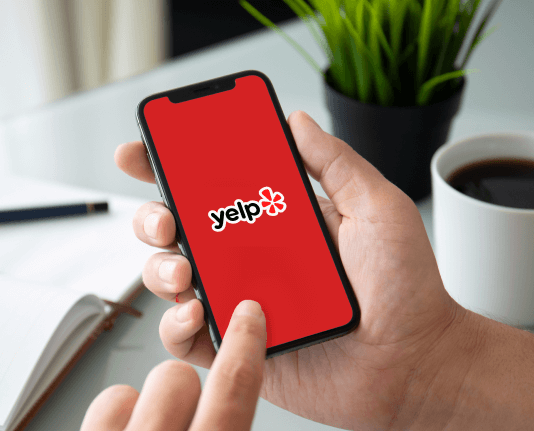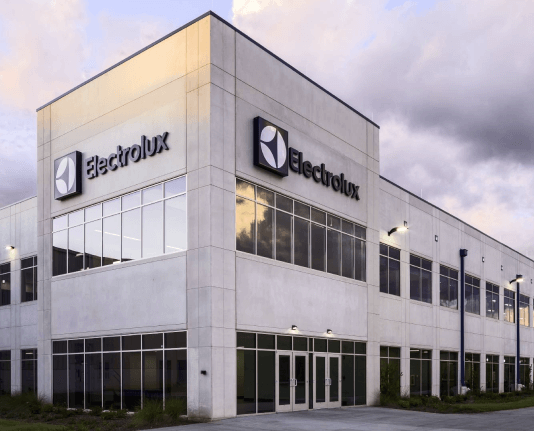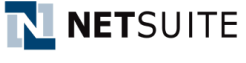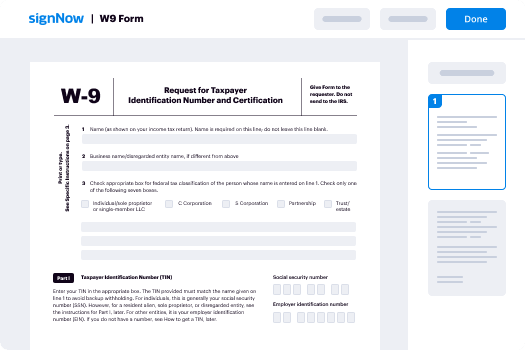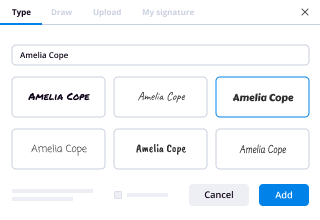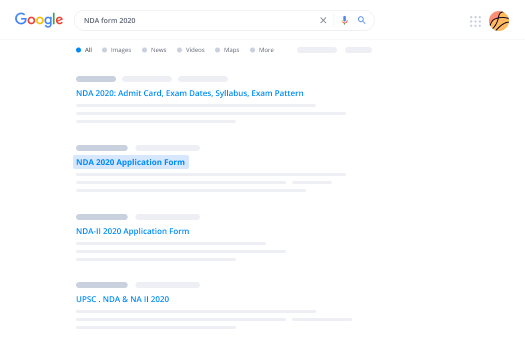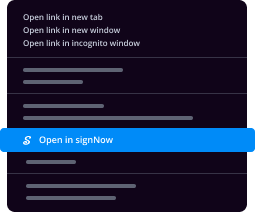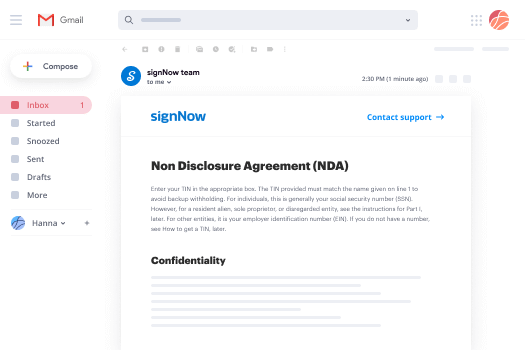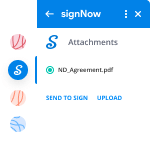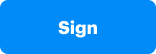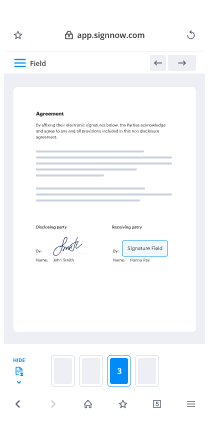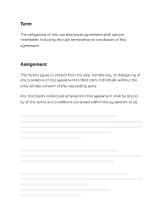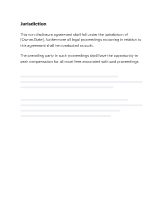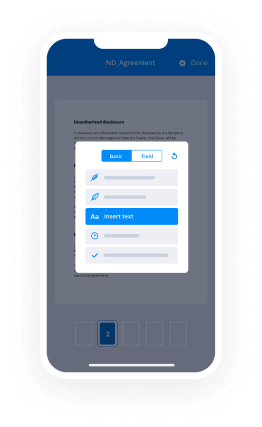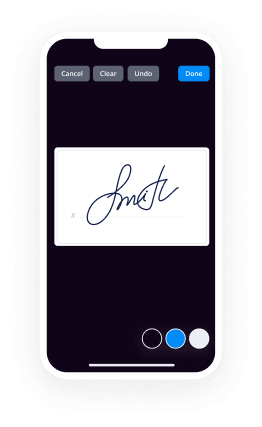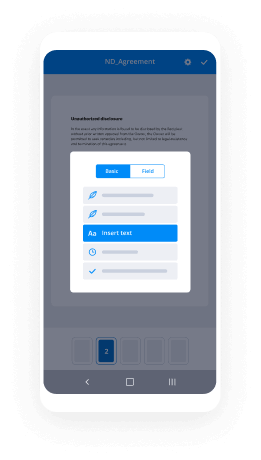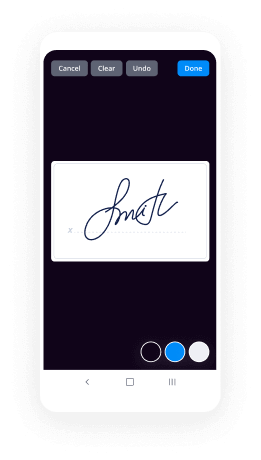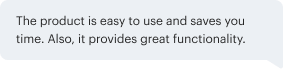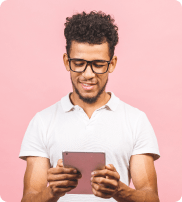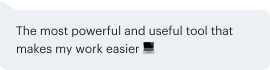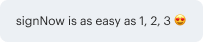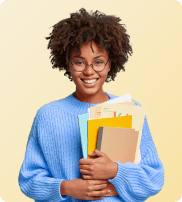Bulk Send Documents for Electronic Signature
How do I use bulk sending?
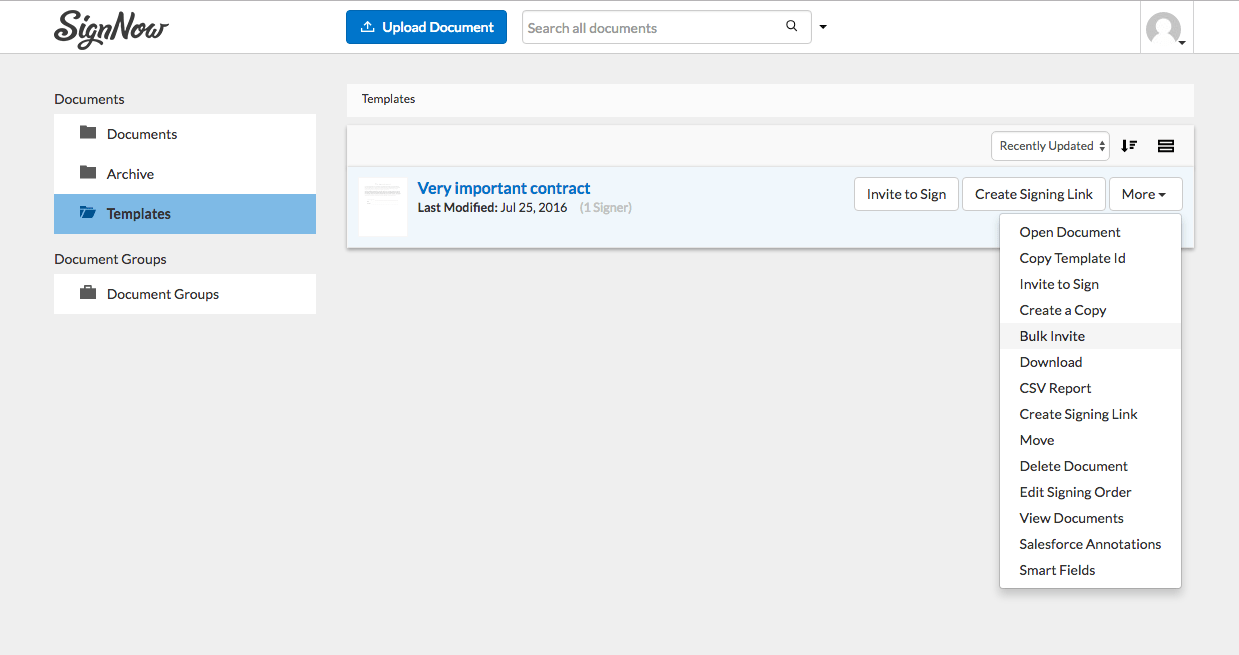
Bulk inviting means you create a single template then upload a list of people you’d like to invite.
Create a Template
In order to make use of the Bulk Invite feature, you must be inviting from a template. If you have not yet uploaded a document, do so before proceeding.
Make Sure Requirements Are Met
After you’ve created the template, there are a few other requirements that must be met before the Bulk Invite feature is accessible. They are as follows:
Requirement 1: Set Up Roles On Your Template
There must be at least one role created in your template.
- Open the template
- Click on any field from the Fields section
- When prompted, enter a name for the first role
- You can click on Add Signer if you ever have other signing roles (then click on Done)
- Insert your desired fields wherever you need them
- When finished, click the green Done button
Requirement 2: Ensure Only One Role Is Unassigned
If you have added more than one role, you must ensure that you either:
- Enter a fixed email address OR
- Click in the Sender checkbox (the person who logs in to invite becomes that role)
- Navigate to your template
- Hover over its name
- Click More — Edit Signing Order
- Enter a specific email address or click the checkbox for Sender for all but ONE role
- Click Save Settings
Requirement 3: Lock The Signing Order
If you have only entered a single role, then will automatically lock the signing order for you. If you have added more than one role, however, you MUST click on Save Settings (as shown above) to lock that signing order.
(Optional) In Preparation: Create A Sub-Folder in The Archive
In Step 4 below you will choose a sub-folder within your Archive folder in which to store documents from the Bulk Invite. It can not be created at that time so if necessary please do so before beginning the Bulk Invite process.
- Click on Archive in the left sidebar
- Click on New Folder
- Give your new folder a name when prompted
You’re Ready To Send The Bulk Invitation
Bulk Invite Step 1: More — Bulk Invite
Navigate to your Templates folder, hover over the appropriate template and click on the More button on the far-right. Then select Bulk Invite to begin the process.
Bulk Invite Step 2: Enter Recipients (CSV Upload or Manually)
You can either upload a CSV (comma separated values) file that contains a column with all of the email addresses or enter them manually into the empty box.
You can also copy a list of email addresses there, and the following should all work:
- Space between email addresses
- Pressing the tab key between email addresses
- Typing a comma between
- Typing a semi-colon between
Bulk Invite Step 3: Choose Document Name
The name you choose here will be prepended to the signer’s email address to create the document name. So if you invite t.sawyer@company.com to sign (and they are the first in the list), and enter BillOfSale the document name will become BillOfSale_0_t.sawyer. NOTE: The number increases with every additional invited signer.
Bulk Invite Step 4: Select Destination Folder
Pick a folder that exists in your Archive folder, to store all of the signed documents. Ideally, you would select a folder that is unique to this set of invites so you can more easily view/track those documents. Creating a folder called “Bulk” in your Archive folder and choosing it every time will lead to an abundance of different documents in there, for example.
Bulk Invite Step 5: Click On Send Now
When you click on Send Now the invites immediately go out. You can also customize the message and/or the subject before sending.
Viewing/Tracking Documents From Bulk Invite
1. You can navigate to the sub-folder that was created within your archive and see the status of each of your documents (document name, who was invited and whether they have signed)
2. You can click on the same More button that you used to access Bulk Invite and instead select View Documents. This allows you to see all of the documents that have been produced from that specific template.
3. There is an optional CSV that you can download that contains the following information for each document: document ID, document name, date created, date updated, invitee.
Archiving documents within your digital workflow
When you decide to digitize your business operations and make them full paperless, organizing your online workplace in the most convenient way becomes no less important than organization and design of your physical office. In a nutshell, you would want to have more free space and you wouldn't want to spend time on scrolling through dozens of the previously used documents.
Deleting older files for good is NOT an option for so many reasons, potential future use of the same documents as templates being only one of them.
Archiving documents is a handy alternative to deleting. In airSlate SignNow, archiving can be carried out for a separate document or in bulk, for multiple documents.
Archive in airSlate SignNow can be organized in multiple folders and sub-folders.
This means you can arrange your archives by years, or projects, or types of activities, or departments, or in any other way convenient for you.
Archiving one specific document is a one-click operation. See the screenshot.
However, when it comes to rearranging your digital workspace, you would probably prefer archiving multiple documents at the same time. In this case, go to Documents and click Bulk Archive button at the top of your Documents list.
Then you can select the folder for archiving and set the time range of the documents to be archived.
Whenever you need to return to an archived document, you can always unarchive it in one click.
See airSlate SignNow eSignatures in action
Choose a better solution
Move your business forward with the airSlate SignNow eSignature solution
Add your legally binding signature
Integrate via API
Send conditional documents
Share documents via an invite link
Save time with reusable templates
Improve team collaboration
Our user reviews speak for themselves






airSlate SignNow solutions for better efficiency
Why choose airSlate SignNow
-
Free 7-day trial. Choose the plan you need and try it risk-free.
-
Honest pricing for full-featured plans. airSlate SignNow offers subscription plans with no overages or hidden fees at renewal.
-
Enterprise-grade security. airSlate SignNow helps you comply with global security standards.

Your step-by-step guide — bulk send documents esignature
How it works
See exceptional results bulk send esign
Get legally-binding signatures now!
FAQs bulk signature e signature
-
How will my recipients understand where to sign?
Each of your signers will be automatically guided to the fields they are required to complete. If they disable the Wizard, they will still be able to easily locate the boxes they need to fill and sign. Just make sure to assign your fields to the correct signers. -
Will all my signers receive a document at the same time?
You can either send your document to every recipient at once or set up multiple signing steps so that each signer (or group of signers) receives the document in a specific order. -
How do I configure a signing order for my document?
Click Edit Signers in the editor. In the pop-up, click on the Signing Step 2 area to create a new signing step. To add a third signing step, click Signing Step 3, and so on. Enter signer emails for each signing step. Drag and drop signers to move them between signing steps. When finished, click Save Signers. -
How do I assign signer roles?
Open your document in the editor and click Edit Signers in the menu on the left. Then, click on the silhouette icon below the email field, enter a signer’s email address, and hit Save Signers. Alternatively, you can click on any field in a document, open the Role dropdown on the right, and select Add Role. In a new dialog box, enter another signer’s name and click Add New Role. -
How do I add a fillable field to a document?
Open your document in the airSlate SignNow editor and select the fillable field you need from the toolbar on the left. Then, click anywhere on the document to place the field. You can adjust its size and placement as needed. When finished, click OK. -
How do I send a document to someone to sign?
Upload a document to your airSlate SignNow account and click Invite to Sign. You can also send a document for signing as a freeform (without fillable fields) or share it via a signing link. -
How do I create a template on a mobile device?
To make a template, simply tap on a document and select Make Template in the menu that appears next. Enter a template name in the pop-up and tap Create. Your template is now ready. -
Do signers need an airSlate SignNow account to sign my documents?
No, recipients can sign your document on both desktop and mobile devices without having to register with airSlate SignNow. -
Can I set validation parameters for my fields?
Yes, you can. By setting validation parameters for each field, you ensure that your recipients enter data in the correct format, and thus minimize errors during the completion process. To set a validator, select the field you need in the editor and open the Validation Type dropdown in the right-hand sidebar. Select the validation option you are looking for and click Ok. -
What is a field validator?
By setting validation parameters for each field, you ensure that your recipients enter data in the correct format, and thus minimize errors during the completion process. To set a validator, select the field you need in the editor and open the Validation Type dropdown in the right-hand sidebar. Select the validation option you are looking for and click Ok. -
How do I add a fillable field to a document?
Open your document in the airSlate SignNow editor and select the fillable field you need from the toolbar on the left. Then, click anywhere on the document to place the field. You can adjust its size and placement as needed. When finished, click OK. -
How do I change the size and position of a fillable field?
Once your fillable field is on a document, you can drag it across the page until you find the proper position for it. Drop the field wherever you see fit. To adjust its size, drag the field by its edges (anchor points). -
How do I send a document to someone to sign?
Upload a document to your airSlate SignNow account and click Invite to Sign. You can also send a document for signing as a freeform (without fillable fields) or share it via a signing link. -
How do I import a document from email on iOS?
Go to your inbox and open an email that contains a document attached to it. Open the attachment and tap the Share button. Scroll down the sharing menu and tap Sign with airSlate SignNow. Choose who is going to sign your document: only you or you and other signers. Your document will open in the airSlate SignNow editor. Sign the document or add fillable fields and tap Done > Save. Enter the name of your document and save it. -
How do I capture a document’s photo with the airSlate SignNow app for iOS?
Tap Create in the app’s bottom panel and select Camera. Allow airSlate SignNow to access your device’s digital camera and take a picture of a document. The photo will automatically open in the editor where you can add annotations and fillable fields to it. When finished, tap Done in the top right corner to save the document. -
Can I email a copy of a signed document to someone from my iPhone?
Sure! Once you’ve added your signature in the editor and saved your document, tap ••• next to it and select Email a Copy. Enter your recipient’s email address, add CC’d recipients if needed, customize the subject line and message of your email, and tap the up arrow button in the top right corner to send out your document.
What active users are saying — bulk documents signing
Related searches to bulk electronic e signature
Frequently asked questions
How do you generate a document and apply an electronic signature to it?
How do I add an electronic signature to a Word document?
How do you add an electronic signature to a form or contract?
The ins and outs of eSignature
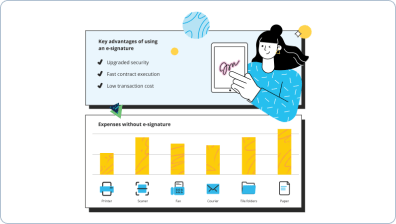
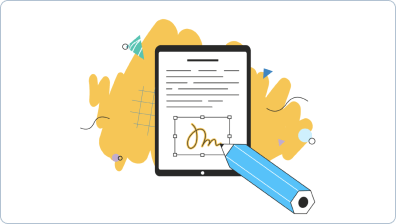
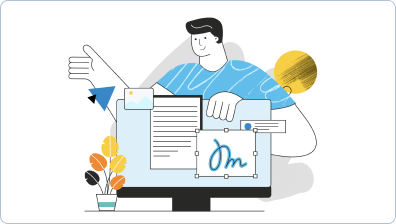
Find out other send bulk e signature requests
- ESignature Legality for Assignment of Partnership ...
- Ensuring eSignature Legality for Assignment of ...
- Ensuring eSignature Legality for Stock Certificates in ...
- ESignature Legality for Stock Certificate in Australia
- Unlock eSignature Legality for Stock Certificate in ...
- Ensuring the Legality of eSignatures for Stock ...
- ESignature Legality for Stock Certificate in India
- ESignature Legality for Stock Certificate in Canada
- Unlock the Power of eSignature Legality for Stock ...
- Ensuring eSignature Legality for Terms of Use Agreement ...
- ESignature Legality for Stock Certificate in United ...
- Ensuring eSignature Legality for Terms of Use Agreement ...
- ESignature Legality for Terms of Use Agreement in ...
- Ensuring eSignature Legality for Terms of Use Agreement ...
- Unlock eSignature Legality for Terms of Use Agreement ...
- Optimize your Terms of Use Agreement with eSignature ...
- ESignature Legality for Terms of Use Agreement in UAE - ...
- Ensure eSignature legality for Trademark Assignment ...
- ESignature Legality for Terms of Use Agreement in ...
- Unlocking eSignature Legality for Trademark Assignment ...